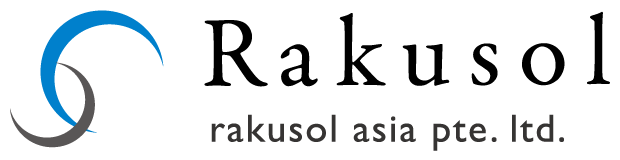Responding to a Microsoft License Review Request (Deployment Summary) by doing Manual labor
① The data used for the License Review Request
- Installed software data. (installed software inventory data)
Collect inventory date from each PC by using a certain inventory tool such as the one provided by Microsoft, or by using a free trial version of inventory tool provided by other inventory tool vendors. - Owned license data.
List and aggregate MS licenses which IT and other departments own, including whether you have the Proof Of Licenses (license certificate, etc.) - Microsoft License Statement. (MLS)
The Microsoft License Statement is a purchase history report in Excel format based on the volume licenses available from resellers to Microsoft.
- If your license purchases were made by plural names, and there was no purchase history related to MLS in the reseller, you need to ask the reseller of all the possible names with which your purchases were made. (ex. Rakusol Asia pte ltd, RAKUSOL ASIA , rakusolasiapte.ltd )
- The MLS contains information for a list of purchased volume licenses and does not reflect the product key information which is available from the Volume License Service Center (VLSC) website. By using both MLS and product key information, create a list of owned licenses for volume license. The format will be shown later at “Creating owned license data”.
By validating the above data and matching installed software with owned licenses, the report must be submitted to MS under your possible effort to adjust license surpluses and shortfalls.
② The scope of the MLS for organizations
- As for private enterprises with capital relationships between the parent company and the subsidiary, if there are cases that the licenses are allowed to be shared or/and transferred, these should be included in the scope.
- As for municipal and public facilities with the auxiliary organizations and the public enterprises involved, if there are cases that the licenses are allowed to be shared or/and transferred, these should be included in the scope.
③ Collection of inventory
Inventory collection target terminals
- Computer (PC)
- Devices that Microsoft products can be installed other than PCs.
| Classification of the collection target | Collection method |
|---|---|
| Online computer | Install and use an inventory tool that can periodically collect information from PCs. ※If you don’t have a tool, use an USB type inventory tool in the same way as stand-alone PCs. |
| Stand-alone computer |
|
| Computer in stock | Ditto |
| Computer to be discarded | You don’t need to inventory computers which are in a state of “discard” on company’s hardware register, and which are already scheduled to be discarded. |
Create “installed software inventory data” using collected data in the manner described above.
④ Creation of installed software inventory data
Submitting and creating the installed software inventory data is required when you respond to a license review request from Microsoft.
- (mandatory field)
Company name, Hardware management number, install software name - (Recommended field)
Product Key, user name
※Product key is not mandatory.Since it requires a lot of time and effort, fill out as long as the circumstances permit, however, this will give an advantage of making Microsoft’s review smoother.
(The following sample data is from Microsoft presents)
| Company name | Hardware management number | User name | install software name | Product ID |
|---|---|---|---|---|
| Microsoft | QQS59 | Suzuki.taro | Microsoft Office Professional Edition 2003 | 29035-640-1380883-32397 |
| Microsoft | II10Z1 | Suzuki.taro | Microsoft Office Professional 2007 | 85754-706-00390029-63836 |
| Microsoft | II10IK | Tanaka.hanako | Microsoft Office Professional 2007 | 85754-706-0030029-63836 |
| Microsoft | ROKA22 | Sato.Yuko | Microsoft Office Standard Edition 2003 | 24828-624-3627787-32820 |
| Microsoft | ROKA21 | Takahashi.ichiro | Microsoft Office Standard Edition 2003 | 24824-642-3627787-32430 |
PID is automatically generated based on product key after installing Microsoft software.
How to check for Office products is
- Start the software. → Help → Version information
- PID is 20-digit alphanumeric separated by
hyphen(like0000-0000-0000-0000-0000).
⑤ creation of owned license data
-
Submitting and creating the installed software inventory data is required when you respond to a license review request from Microsoft. Volume license information is already written on MLS at section I, and it is not necessary to create at this section.
( mandatory field )
Product name, Edition, Version, License type, Qty* It has 4 license types like below.
-
FPP : Full Packaged Product
Packaged Product that you can get at shop. - MLP : Microsoft License Pack
License Pack that you can buy just license information without media at shop. - OEM : Original Equipment Manufacture
License Pack of the OS built into the computer at the original brand factory - PIPC : Pre-Installed PC
This Pack is already included Office Products license when you bought a computer. -
Product key is not mandatory.
Since it requires a lot of time and effort, fill out as long as the circumstances permit, however, this will give an advantage of making Microsoft’s review smoother. -
Product key is 25-digit alphanumeric separated by hyphen
(like0000-0000-0000-0000-0000).
Product key is the number in yellow sticker label on license Certificate or CD-ROM case. This is different from Product ID. - As you create owned license data, you need to inventory Proof Of License (POL). Each Microsoft license has its own POL. In OS product case, the POL is a hologram seal called COA label. In packaged product case, it is a license certificate included in the package. Without understanding where the POL is and where it is stored, if you can’t present the POL when Microsoft requests against its corresponding owned license data you submitted, there is a possibility that the possession of your licenses is not seen as being legitimate.
- Microsoft’s development product (Visual Studio) is licensed per user (per-user license). Each user requires one license. It means that matching the inventoried data with owned license data doesn’t make it possible to understand the status quo of the licenses.
※ Please contact us about understanding the status quo of per-user license. - For Microsoft server products, you need to understand each server type such as processor license, core license, and CAL. (CAL gives a user the right to access the services of the server.) It means that matching the inventoried data with owned license data doesn’t make it possible to understand the status quo of the licenses.
※ Please contact us about understanding the status quo of your server license.
(Recommended field)
Product Key, Hardware management numberThe following sample data is from Microsoft presents
Company name Hardware management number Product Edition Version License type Qty Product ID Microsoft QQS59 Office Professional 2003 FPP 1 aaaaa-bbb-ccccc Microsoft II10Z1 Office Professional 2003 FPP 1 bbbbb-ccc-ddddd Microsoft II10IK Office Standard 2003 PIPC 1 ccccc-ddd-eeeee -
FPP : Full Packaged Product
⑥ Adjusting surpluses and/or shortfalls of owned licenses
- Create a calculation date sheet based on the installed software inventory data and the owned license data, and sort it by name. As you do this, the same product family should be input in a group in one place in order to be able to easily adjust surpluses and shortfalls.
- By using the calculation data, understand license surpluses and reallocate them to other section, and resolve surpluses and/or shortfalls of licenses throughout the organization.
(For example: transferring “not in-use” license from“A” sales office to “B” sales office.) - n order to rectify version differences within the organization because of SA rights, upgrade version licenses, and downgrade version licenses, you should make adjustments.
(For example: When one computer is using “Office 2010” with “Office 2003” license, adjust the version difference applying SA rights purchased by other section to the “Office 2003” license.※ SA rights・・・ Software Assurance provides the rights to use the latest version of software without paying extra cost during the contract period.